When videos are first uploaded, there will be some time before they can be played. A message is shown alerting that a video conversion process is in progress. During the video conversion process, videos are converted to MP4 format for the EasyWell Web view for playback.
Category: Video Related
What video formats are supported by EasyWell viewer?
TinyTake supports multiple formats for playback and streaming across web, desktop, and mobile clients including: MOV M2V 3G2 MP4 WMA FLV 3GP AVI MPG VOB ASF DV M4V MKV TS OGM QT TOD OGV M2TS WMV 3GPP DAT DIVX F4V MPE MPEG4 MTS NSV
EasyWell 4.0 Release notes
Just about two years ago, EasyWell was released as a MangoApps add-on. Ever since it was released, it instantly gained popularity and today is one of the best screen capturing tools available for Windows. It was late Wednesday, about 3 months ago when the EasyWell team was brainstorming on what next to bring into EasyWell […]
Can I save my video annotation as project to edit later?
EasyWell by default saves all your annotated videos as projects on your local computer at the default folder location “C:\TinyTake\Videos\Projects\“. Alternatively, you can also right click then on click on “Edit” for the videos that were previously annotated & uploaded to EasyWell. A project holds information about the arrangement and timing of the items that appear on the video. You can […]
How do I annotate videos ?
Just as you can annotate images with EasyWell, you can also annotate videos. Video annotations help you add a layer text or shapes over your video. They help you enrich the video experience by adding information, interactivity and engagement. Here’s how to add annotations to your video; EasyWell allows annotating videos captured via EasyWell or even from […]
What types video file types can be annotated via EasyWell from the local drive?
EasyWell video editor by default supports all the all files that is supported by the Windows Media Player installed on your system, this may differ from system to system depending upon the Codecs installed by the user. Refer https://support.microsoft.com/en-us/kb/316992 for the the multimedia file types that are supported by different versions of Windows Media Player. Note: The output of […]
What visual properties are available for video annotation?
The following are the different types of annotations to choose from; Rectangle: Allows to highlight or obfuscate parts of your video with rectangular shapes. Ellipse: Allows to highlight or obfuscate parts of your video with elliptical shapes Text: allows to add text to your video Arrow: allows to point to a particular area of […]
How can I annotate a previously captured video?
To annotate a previously captured video with EasyWell, navigate to the EasyWell Video Gallery, right click on the the video you wish add annotations and click on Edit. Clicking on edit would open the video in the EasyWell video editor, you can now add annotations to the same.
How do I import videos from my local drive into EasyWell?
When you double-click a file to open it, Windows examines the file name extension. If Windows recognizes the file name extension, it opens the file in the program that is associated with that file name extension. However, you can change the program that is associated with recognized file name extensions so that Windows opens all […]
How to avoid background noise when recording a video?
Reducing noise in your recordings is easiest done by recording in a quiet place to start with. Make sure to turn off fans, air conditioners, furnaces, and anything else that is making noise in your recording space. If you have your computer in your room with you, try to use a microphone that is designed […]
Is it possible to record my Webcam, and my screen at the same time?
Recording screen and webcam video at the same time is something that people would like to do mostly for instructional purposes, can also be used for tutorials, presentations and even for personalized video greetings. Unfortunately, the feature is currently not available with EasyWell. You can however record it separately. The good news is that the team is researching […]
How to add an exception in AVG if it is blocking EasyWell access on a computer?
If you notice a black screen when capturing an image or video on your computer using EasyWell, then it is possible a security software installed on your computer is disallowing the same. One of the most common one being AVG, to address the issue we would recommend adding an exception in AVG for EasyWell for smooth functioning, […]
Can I compress the videos before uploading to EasyWell?
Yes, you can can compress the videos captured via EasyWell before uploading them to EasyWell cloud storage by configuring the same from settings under the general tab.
Why do I see a black screen when recording videos of Games?
When trying to record games that are playing in full screen, the game takes complete control of the video card on your computer which conflicts with EasyWell video recording hence the black screen. The only workaround today is to put the game into windowed mode, then record that window.
How do I hide the Video tool bar while recording?
Once you have started the recording, click minimize action to dock the video recording toolbar. After you are done recording launch the same again from the task bar to click Finish.
Can I upload videos captured via EasyWell directly to YouTube?
Yes, you can upload videos captured via EasyWell directly to your Youtube account by the following steps, 1. Launch EasyWell from system tray, then click on the tab “Youtube” 2. Click on the button “Login to Youtube”, once you account with Youtube is authenticated you will all your previously uploaded videos on Youtube. 3. You can now click on “Upload […]
Where can I find previously captured videos uploaded to EasyWell?
All the videos uploaded to EasyWell can be found in EasyWell gallery by launching EasyWell from the system tray, refer screenshot; Tip: You can also find an uncompressed version of the video on your local computer at the default location C:\TinyTake if they are captured on the same computer & the local copies are not deleted.
What is the format of the video captured via EasyWell?
EasyWell can capture videos upto 30 frames per second depending upon your system configuration. The output of the video is saved in MP4/H264 format & ACC audio.
How do I save the video captures on my local hard drive?
You can save your video captured via EasyWell locally once you are done recording by clicking on Save Locally (refer screenshot below) or using the default hot keys Ctrl+Shift+S
Can I record audio along with the video?
There are three ways to record sound through EasyWell based on what you’re trying to accomplish. 1. Narration over what is happening on your computer screen. To do narration, just connect a microphone to your computer or enable the built-in mic if your computer has one. Your voice (or the sounds around you) will be picked […]
How do I capture videos with EasyWell?
You can capture a videos of your screen or via webcam in multiple different ways mentioned here; 1. Right click EasyWell icon from the system tray then click on Capture video from screen or from webcam. 2. You can also Capture videos using shortcut keys configured in your EasyWell Settings under the Hot-Keys tab 3. Launch EasyWell then click on […]